This tutorial is based on CentOS 7.0 server, so you should set up a basic CentOS 7.0 server installation before you continue with this tutorial.
Installation Start:
Step 1: Yum install Services
yum install vnc-server xorg-x11-fonts-Type1 xinetd
Step 2: Add User
useradd user1 passwd user1 useradd user2 passwd user2
exit
Step 3:Enable the XDMCP.
vi /etc/gdm/custom.conf
Add the following content.
[security] AllowRemoteRoot=true DisallowTCP=false [xdmcp] Enable=true MaxSessions=30
Step 4: Create Xinetd service.
vi /etc/xinetd.d/vncserver
Place the following content on the above file.
service vncserver
{
disable = no
socket_type = stream
protocol = tcp
group = tty
wait = no
user = nobody
server = /usr/bin/Xvnc
server_args = -inetd -query localhost -geometry 1024×768 -depth 16 -once -fp /usr/share/X11/fonts/misc -securitytypes=none
}
Step 5:Create VNC service.
vi /etc/services
Add the following line at the end of file.
vncserver 5900/tcp # VNC and GDM
Step 6:Restart xinetd service
systemctl restart xinetd.service
Step 7: netstat (network statistics)
netstat -ntlp | grep vnc
It will showing up the network statistics like below :

Step 8: IPtables Rules
Set the iptables rules only to a single user login, and the second user login, you must wait until the first user logout, to be able to log in.
iptables - A INPUT -p tcp -m tcp --dport 6002 -j DROP
You can expect the user number and block by + the port number 6003,600x
Share to your friends if you found out this article is useful.

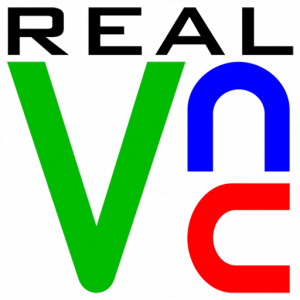


Leave a Reply
Want to join the discussion?Feel free to contribute!