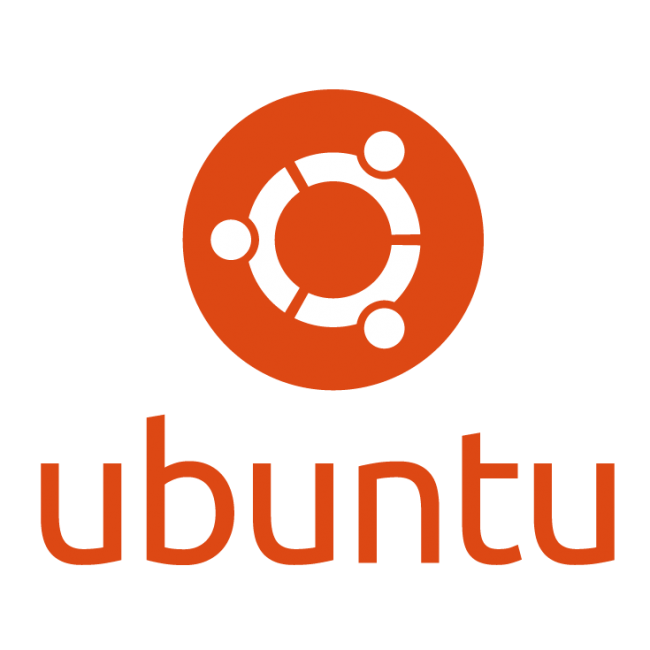How to Uninstall phpMyAdmin on Ubuntu
If you no longer need phpMyAdmin on your Ubuntu system, it’s important to properly uninstall it to avoid any potential conflicts or issues. This guide will provide you with step-by-step instructions on how to uninstall phpMyAdmin from your Ubuntu system, ensuring a clean removal.
Stop the phpMyAdmin Service
Before uninstalling phpMyAdmin, you need to stop the service to prevent any conflicts or issues. To do this, open your terminal and type in the following command:
sudo service apache2 stop
This will stop the Apache service, which is required for phpMyAdmin to run. Once the service is stopped, you can proceed with the uninstallation process.
Remove the phpMyAdmin Package
After stopping the Apache service, the next step is to remove the phpMyAdmin package from your Ubuntu system. To do this, open your terminal and type in the following command:
sudo apt-get remove phpmyadmin
This will remove the phpMyAdmin package from your system. You may be prompted to confirm the removal, so make sure to type “Y” and hit enter to proceed. Once the package is removed, you can move on to the next step of the uninstallation process.
Remove the phpMyAdmin Configuration Files
After removing the phpMyAdmin package from your Ubuntu system, the next step is to remove the configuration files associated with it. To do this, open your terminal and type in the following command:
sudo rm -rf /etc/phpmyadmin
This will delete the phpMyAdmin configuration files from your system. Make sure to double-check that you have typed the command correctly before hitting enter, as this command will permanently delete the files. Once the configuration files are removed, you have successfully uninstalled phpMyAdmin from your Ubuntu system.
Remove the phpMyAdmin Directory
After removing the configuration files, the final step in uninstalling phpMyAdmin on Ubuntu is to remove the directory where the files were stored. To do this, open your terminal and type in the following command:
sudo rm -rf /usr/share/phpmyadmin
Again, make sure to double-check that you have typed the command correctly before hitting enter. This command will permanently delete the directory and all its contents. Once the directory is removed, you have completed the process of uninstalling phpMyAdmin from your Ubuntu system.
Verify the Uninstallation
After completing the steps to uninstall phpMyAdmin on Ubuntu, it’s important to verify that the process was successful. To do this, open your web browser and try to access phpMyAdmin by typing in the URL. If the uninstallation was successful, you should receive an error message indicating that the page cannot be found. If you are still able to access phpMyAdmin, double-check that you have completed all the steps correctly and try again.
By following these simple steps, you can uninstall phpMyAdmin from your Ubuntu system in a clean and efficient manner. It’s important to note that while phpMyAdmin is a useful tool for managing MySQL databases, it’s not always necessary or appropriate for all systems. If you no longer need phpMyAdmin on your Ubuntu system, following these steps to uninstall it can help you maintain a clean and organized system.