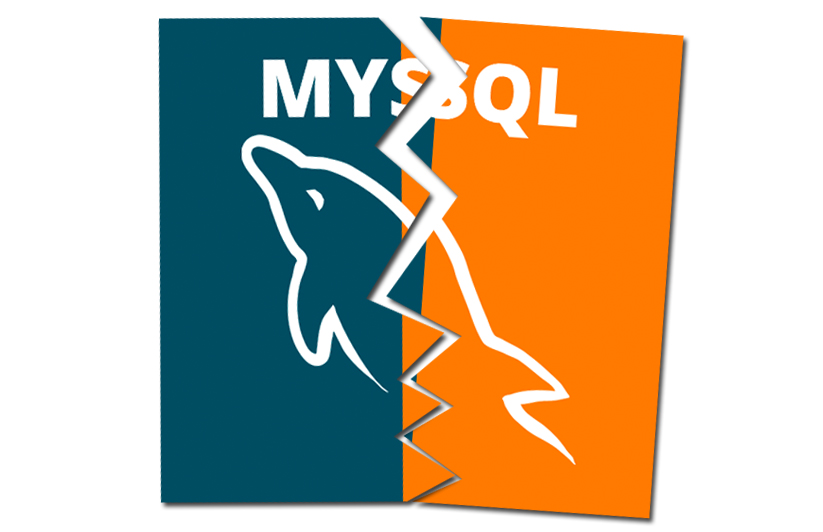
Introduction:
Upgrading Ubuntu can sometimes lead to unexpected issues with MySQL server updates. One such issue occurs when the apt setup hangs, leaving your server unresponsive for an extended period. In this blog post, we’ll guide you through the process of uninstalling and reinstalling MySQL on Ubuntu.
-
Uninstall MySQL on Ubuntu
Follow these steps to uninstall MySQL completely:
sudo apt-get remove --purge mysql* sudo apt-get purge mysql* sudo apt-get autoremove sudo apt-get autoclean sudo apt-get remove dbconfig-mysql
-
Update and Upgrade Your System
Before reinstalling MySQL, it’s essential to update and upgrade your system:
sudo apt-get update sudo apt-get dist-upgrade
-
Reinstall MySQL on Ubuntu
Now that you have removed MySQL and updated your system, you can proceed to reinstall MySQL:
sudo apt-get install mysql-server
-
Troubleshooting
If you still encounter issues after following these steps, check for any running MySQL processes on your server using the top command. If necessary, stop the MySQL service using the service mysql stop command. You can also try performing step 2 (update and upgrade) before going through steps 1 (uninstall) and 3 (reinstall).
Conclusion :
By following this step-by-step guide to uninstall and reinstall MySQL on Ubuntu , you can resolve issues caused by MySQL server updates and ensure a smooth experience. This optimized blog post now features relevant keywords in headings, a concise title, and an informative meta description for better SEO performance.


